So you’ve followed our guide and made it from ALDC member to blogger in six easy steps. But now you want more. You want to customize your blog, making it more useful for your readers and more effective as a campaigning tool.
Let’s look at some of the ways you can make your blog your own.
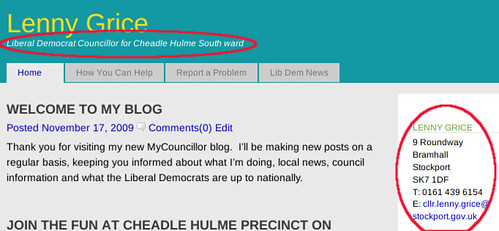
On this example, you can change the overall look of the blog (the colour scheme and layout), the strapline at the top, and your personal details on the right. You can also add a photo (Cllr Grice is uncommonly handsome and, with his customary modesty, has declined to post a photo so as not to make his colleagues look bad in comparison).
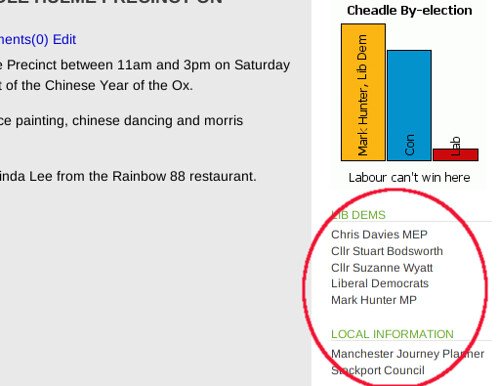
Further down the page, you can add a graph (what Lib Dem publication would be complete without one) and some useful links for your readers.
1. Choose your theme

Log on to administer your site, click on Presentation and Themes, then simply click on the theme you want. It changes right away, so why not try a few and see which you like the most.
2. Set your strap line
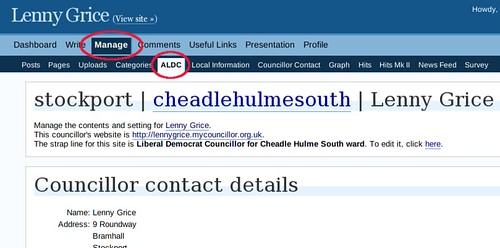
When you applied for your MyCouncillor blog you specified a strapline, but you can change it any time. Click on Manage, then ALDC and click where it says to enter a new one – easy!
3. Change your personal details and add a photo
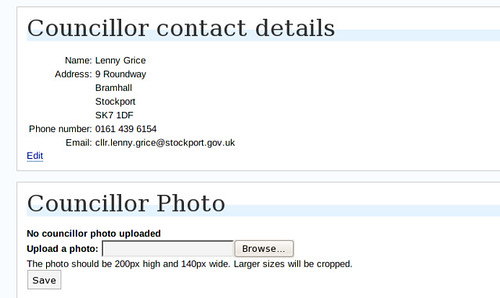
Still on the Manage ALDC page, scroll a little further down. You can edit your name, address, email and phone number.
Below that, you can upload a photo. Be careful though – it’s fairly small (think passport photo) and really should be as close as you can get to 200 pixels high by 140 pixels wide before you upload it. If you’re not sure how to do this, try a website like this to help.
4. Get yourself a graph
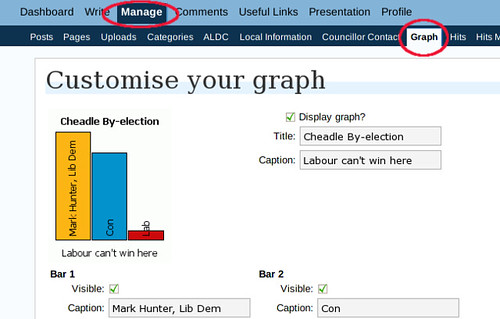
What would a Lib Dem blog be without a graph? Click on Manage and Graph to create yours. Put in the text, the number of votes and pick the colours – your blog will figure out the graph for you.
5. Add some links
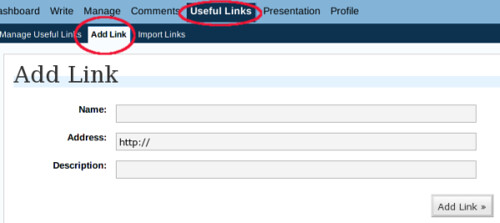
Helping people find other sources of information is a useful way to make your blog more useful to your readers. One way is to have a set of permanent links down the side, perhaps linking to your colleagues and to other useful services and sources of information.
Go to Useful Links, then Add Link. For each link, fill in a name and address. The name should be nice and short. The description is optional. On the right (not visible on the screenshot above) there’s a category list. If you want to group links together in different categories, add them here.
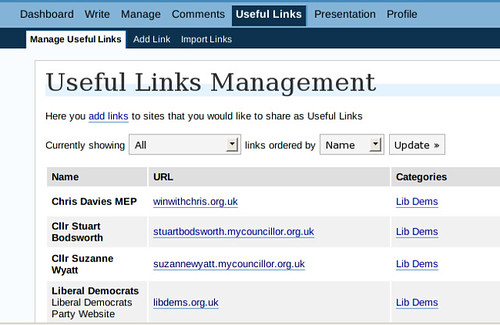
Go to Manage Useful Links to edit or delete links that you’ve added.
6. Onwards and upwards
There’s plenty more ways to customize your blog. Explore the options, see what other people have done and, if in doubt, ask.
Last updated by Iain Roberts on 24th November 2009.