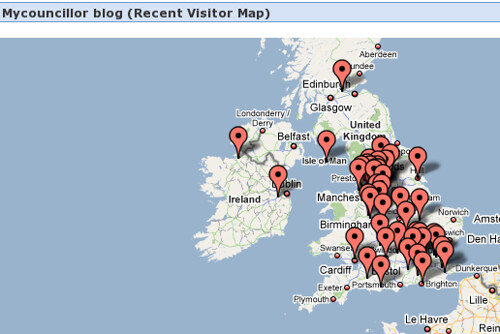Your MyCouncillor blog offers two different ways of seeing who visits your site: Hits and Hits Mk II. Both give monthly totals and show you which pages are the most popular.
There are many things they don’t show you. Are your visitors all from your ward, or from Japan? How do they find you? How long do they stay? Where do they go when they leave?
That’s where alternative services come in. This guide shows you how to use a service called StatCounter to find out all that information – and more. Other services, including Google Analytics, have similar functionality and should work in a similar way.
In this how-to, we’ll set up an account with StatCounter and paste some special code into your MyCouncillor blog.
Setup your StatCounter project
In your web browser, go to www.statcounter.com and click on the “Register Now!” button.
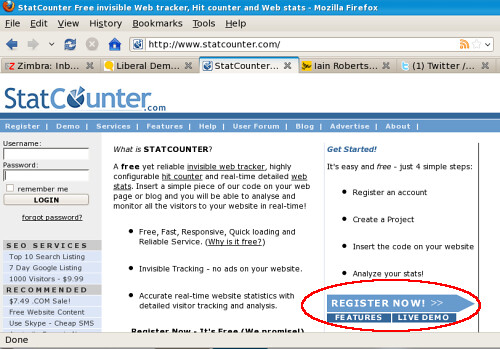
After you’ve filled in the registration form and registered, click on “Add New Project”
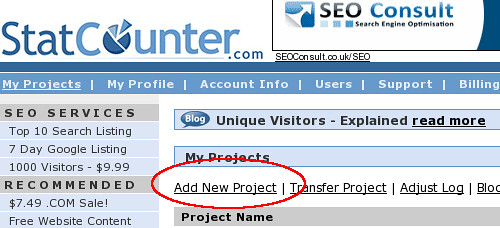
Put in the details for your blog. The only one you must get right is the blog address. The name you give it and the category you put it in are entirely up to you and will make no difference to the statistics.
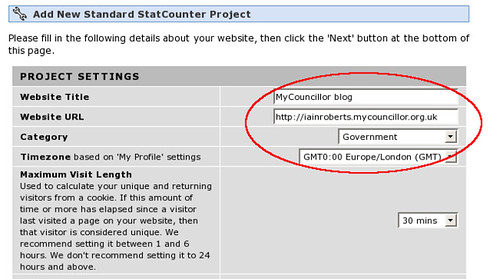
There are more options further down, and on the next couple of screens. You don’t have to change any of them, but you can if you like.
Then you get to the success screen. Click on Configure and Install Code.
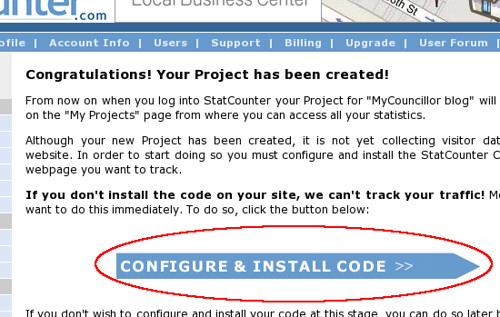
Your next job is to decide how you want your counter to look. It could be invisible, or a counter that tells visitors how popular your site is, or a simple button.
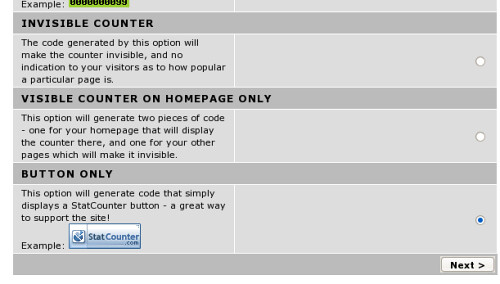
Next you’re shown a page of code. This is the code that has to go into your MyCouncillor blog. Don’t worry if it means nothing to you. We don’t need to understand it, just to cut-and-paste it. Select all the code and copy it (Edit -> Copy).

Put your StatCounter code into your blog
Log into your MyCouncillor blog so you’re in the administrator section. Click on Presentation, then Sidebar Widgets.
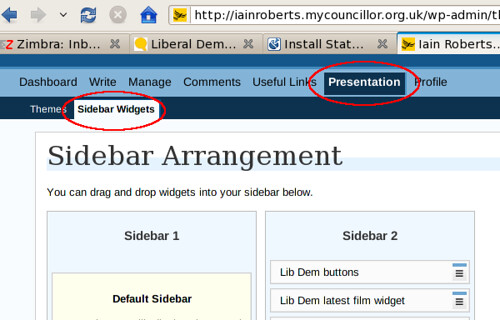
Scroll right down to the bottom of this page and you’ll see a section called “WYSIWYG Text Widgets”. Where it says “How many widgets would you like?”, select “1” and click “Save”. In the “Available Widgets” pane, a box saying “WYSIWYG Text 1” will appear. (If you already have a text widget, it will be “Text 2”).

Holding down the left mouse button, drag-and-drop the “WYSIWYG Text” box into the Sidebar 2 pane. Once you’ve dropped it into the pane, you’ll see a little icon appears on the right hand side – click on that icon to edit the contents of the widget.

Now simply paste the StatCounter code into the widget and close the box by clicking on the x in the top right corner.
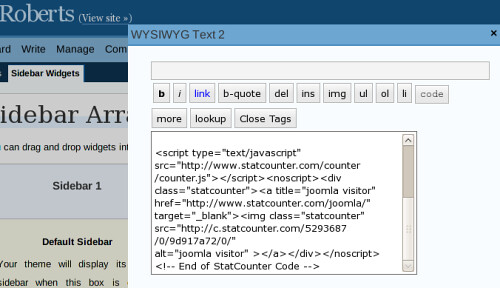
That’s it – all done. StatCounter is now recording every visit to your blog. Log back into StatCounter at any time and click on your project to explore more about who’s coming to your blog and what they’re doing.
If you selected a visible button or counter when you set up the StatCounter project, you will see it on the sidebar of your blog.
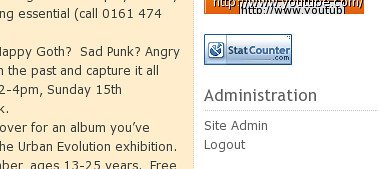
What do the statistics mean
StatCounter measures your visitors in three main ways:
- Page Loads increases by one any time someone visits a new page on your blog.
- Unique visitors increases by one any time a new person, who hasn’t been before, visits your blog.
- Returning visitors increase by one any time someone who’s visited your blog before comes back.
The numbers you get from StatCounter are pretty similar to Google Analytics. That means that, when bloggers talk about their statistics, the ones you get from StatCounter will be comparable. Unfortunately, they don’t seem to be very close to the Hits or Hits Mk II stats from the MyCouncillor blogs – generally they’re quite a bit lower.
Also bear in mind that you might not want to go for the highest possible readership. Increasing your unique visitor stats is good for the ego, but if none of them are from your ward it may not be doing your election chances any good or helping you communicate better with your constituents.
Last updated by Iain Roberts, 12th November 2009